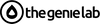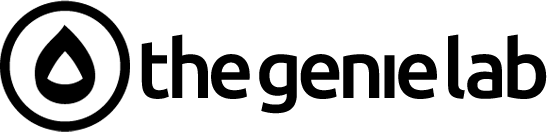Key Highlights
Here are the key takeaways from this guide:
-
Updating your Shopify inventory CSV with bin names helps streamline your warehouse operations.
-
A consistent bin naming system is crucial for efficient inventory management and a smoother supply chain.
-
You can add a custom column for bin names to your Shopify inventory CSV file for better tracking.
-
The process involves exporting your CSV, editing it with bin locations, and re-importing it into your online store.
-
Using bin names reduces order fulfillment times, minimizes picking errors, and makes stock audits easier.
Introduction
Running a successful online store requires more than just great products; it demands excellent inventory management. If your team struggles to find items in the warehouse, it can lead to shipping delays and unhappy customers. Fortunately, there's a simple fix. By adding bin names—specific location identifiers for your products—to your Shopify inventory CSV, you can transform your warehouse from chaotic to organized. This guide will walk you through exactly how to implement this powerful change for your Shopify store.
Understanding Shopify Inventory CSV Files
If you need to manage many products at once, doing it one by one in Shopify is incredibly time-consuming. This is where Comma Separated Values, or CSV files, come in handy. They are a powerful tool for bulk editing your product and inventory data, saving you hours of manual work.
Think of a CSV file as a simplified spreadsheet that Shopify can read and understand. By exporting, editing, and re-importing this file, you can make widespread changes to your inventory management system in just a few clicks.
What Is the Shopify Inventory CSV Format?
So, what exactly is a Shopify inventory CSV file? It's a plain text file that organizes your product data into a table-like structure. Each row represents a specific product or one of its product variants (like a different size or color), and each column represents a piece of information, such as the product handle, SKU, or quantity.
This format is the key to tracking and managing inventory for products in your Shopify store on a large scale. Instead of clicking through dozens of product pages to update stock levels, you can make all your changes in one document. This method is perfect for initial product uploads, seasonal updates, or syncing stock after a physical count.
Properly using the inventory CSV file is a fundamental part of effective inventory management. It allows you to maintain accurate records, which is essential for preventing overselling and ensuring your customers have a smooth shopping experience.
Columns and Data Fields in Shopify Inventory CSV
To effectively set up inventory management in Shopify using a CSV, you first need to understand its structure. The file contains several columns, but a few are critical for tracking stock. The "Handle" identifies the product, the "SKU" (Stock Keeping Unit) tracks individual product variants, and the location columns show the quantity available at different warehouses or sales channels.
These columns work together to give you a clear picture of your inventory. When you export the file, you'll see how your stock is distributed, allowing you to make informed decisions.
Here are some of the essential columns you will find:
|
Column Name |
Description |
|---|---|
|
Handle |
A unique name for each product (e.g., "blue-cotton-t-shirt"). All variants of the same product share the same handle. |
|
SKU |
The unique identifier for a specific product variant. This is crucial for accurate inventory management. |
|
[Location Name] |
A column named after each of your active inventory locations (e.g., "Main Warehouse" or "Downtown Store"), showing the stock quantity there. |
The Importance of Tracking Bin Names in Inventory Management
A "bin name" is simply a code for a specific physical location in your warehouse, like a shelf, a bin, or a pallet rack. For example, "A-03-B" could mean Aisle A, Shelf 03, Bin B. While it sounds simple, incorporating bin names into your inventory management is a game-changer.
By tracking exactly where each item is stored, you streamline your entire fulfillment process. Your team can pick orders faster and with fewer mistakes, which directly improves your supply chain efficiency and gets products to your customers sooner.
Why Use Bin Names for Inventory Organization?
Have you ever watched a warehouse employee wander around looking for an item? That lost time adds up. Using bin names for inventory organization eliminates the guesswork. When an order comes in, your team knows exactly where to go to find each product, turning a frustrating search into a quick and efficient task.
Getting started with this level of inventory tracking on Shopify begins with organizing your physical space. By assigning a clear, logical bin name to every spot in your warehouse where products are stored, you create a map that anyone can follow. This simple step is foundational to a scalable and error-free supply chain.
This system is especially vital as your business grows. More products and larger orders can quickly lead to chaos without a proper location system. Bin names bring order to that complexity, ensuring your operations can scale smoothly without a drop in performance.
Key Benefits of Assigning Bin Names to Products
Assigning bin names to your products and their variants offers numerous advantages that enhance your entire supply chain. One of the best practices for managing inventory in Shopify is to create a well-organized warehouse, and bin names are the cornerstone of that effort.
The immediate impact is on your fulfillment speed and accuracy. When your team can locate items quickly, orders are packed and shipped faster, leading to higher customer satisfaction. This efficiency boost also means you can process more orders without needing additional staff.
Here are some of the key benefits:
-
Faster Order Picking: Employees can go directly to the correct location, significantly reducing the time it takes to fulfill an order.
-
Reduced Errors: With clear locations, the chances of picking the wrong product or variant are minimized.
-
Simplified Stocktaking: Audits and cycle counts become much easier when you can check inventory section by section based on bin names.
-
Easier Employee Training: New hires can become productive faster by simply following the bin locations listed on a pick list.
Preparing Your Inventory Data for CSV Update
Before you even think about opening a CSV file, you need to get your physical inventory in order. The accuracy of your digital records depends entirely on the accuracy of your real-world stock. This preparation phase is crucial for a successful update.
The first step is to conduct a thorough audit of your existing inventory. After that, you'll need to create a logical and consistent system for your bin names. Getting these two things right will make the CSV update smooth and effective.
Auditing Existing Inventory for Accurate Bin Assignment
To track inventory for products in your Shopify store accurately, you must start with a physical count. An inventory audit involves confirming that the number of items you have in your records matches what's actually on your shelves. This is also the perfect time to assign a physical bin name to each product's location.
This process ensures that when you update your Shopify data, you're working with correct information. Any discrepancies found during the audit should be corrected immediately to prevent issues down the line in your supply chain. Think of it as creating a clean slate for your inventory management.
Here’s how to approach your audit:
-
Physically Count: Go through your warehouse and count every unit of every product.
-
Assign Locations: As you count, assign a specific bin name to where each SKU is stored.
-
Record Everything: Document the counts and their corresponding bin names in a spreadsheet, which you'll use later to update your CSV.
Structuring Your Bin Name System Effectively
One of the most important steps to set up effective inventory management is designing a logical bin name system. A good system should be intuitive, consistent, and scalable. The goal is to create codes that are easy for anyone on your team to understand and use.
A common approach is to structure bin names hierarchically, such as [Aisle]-[Shelf]-[Position]. For example, a bin name like A1-02-C could represent Aisle 1, Shelf 2, Position C. This method creates a clear path for your pickers and makes locating items straightforward.
Whatever structure you choose, consistency is key. Make sure every bin name in your warehouse follows the same format. A well-structured system will not only improve your current supply chain but will also support your business as it grows and your inventory becomes more complex.
How to Add a Bin Name Column to Your Shopify Inventory CSV
Now that your physical inventory is organized and you have a bin naming system, it's time to translate that information into your Shopify data. This is done by adding a custom column for bin names directly into your inventory CSV file.
While Shopify doesn't have a default field for bin locations in its inventory CSV, you can easily create one. This new column will act as a reference point for your team, tying each product in your digital system to its physical spot in the warehouse.
Adding Custom Columns in Shopify Inventory CSV Files
Getting started with this level of inventory tracking is simpler than you might think. You can add a custom column to your Shopify inventory CSV file using any spreadsheet program like Microsoft Excel or Google Sheets. Simply open your exported CSV and insert a new column.
It's important to understand that Shopify's core system won't automatically use this custom column for functions like order routing. However, the data will be stored with your products, often as a metafield. This makes the information accessible within Shopify and allows your team to see a product's location when viewing its details.
Many third-party inventory management apps can read and utilize this custom data, making it even more powerful. For now, even just having the bin name visible in Shopify provides immense value for your internal fulfillment process.
Formatting Guidelines for the Bin Name Column
When you add your bin name column to the CSV, following clear formatting guidelines is a key step in setting up your inventory management system. Consistency will prevent confusion and ensure the data is easy to read and use across all products and sales channels.
First, give the column a clear and simple header, such as "Bin Location" or "Warehouse Bin." This makes its purpose obvious to anyone who views the file. Then, as you fill in the data for each product, make sure you stick to the naming convention you decided on earlier.
To ensure a smooth process, follow these guidelines:
-
Be Consistent: Use the exact same format for every bin name (e.g.,
AISLE-SHELF-BIN). -
Avoid Special Characters: Stick to letters and numbers. Dashes are generally safe, but avoid commas, slashes, or other symbols that might corrupt the CSV file.
-
Keep it Simple: The goal is clarity. Don't make the bin names so complex that they are hard to read on a pick list or a screen.
Step-by-Step Guide to Updating Shopify Inventory CSV with Bin Names
With your data prepared and formatting rules in place, you're ready for the main event: updating your Shopify inventory. The process can be broken down into three simple steps: exporting your current inventory CSV, editing the file to add the bin names, and importing it back into Shopify.
Following this step-by-step guide will ensure your update is seamless. Remember to work carefully, as any mistakes in the CSV file can lead to incorrect data in your store.
Exporting Your Shopify Inventory CSV
The first step to track inventory for your products with bin names is to get your data out of Shopify. You'll do this by exporting your inventory CSV file. This file will give you a complete snapshot of your current product data, including SKUs and stock levels for each location.
To do this, navigate to the Products > Inventory section in your Shopify admin dashboard. From there, you will see an "Export" button. You can choose to export inventory for all your products or just a filtered selection. For a complete update, it's best to export everything.
Before you make any changes, save a copy of this original file as a backup. This is a critical safety net. If anything goes wrong during the editing or import process, you can always revert to this original version without losing any data.
Editing and Inserting Bin Names in the CSV
Once you have your exported CSV, the next step is to edit it. Open the file in a spreadsheet program like Google Sheets or Microsoft Excel. Here, you will add your new column for bin names and populate it with the location data you collected during your inventory audit.
This is where your careful preparation pays off. Using the spreadsheet you created during the audit, match each SKU to its assigned bin name and enter it into the new "Bin Location" column. Accuracy is key, so take your time and double-check your work as you go.
Here's a quick breakdown of the editing process:
-
Open the File: Use a spreadsheet application to open the inventory CSV you exported from Shopify.
-
Add the New Column: Insert a new column and give it a clear header, like "Bin Location."
-
Enter Your Data: Carefully copy and paste or type the bin names for each corresponding SKU.
Importing the Updated CSV Back into Shopify
After you've added all your bin names and saved the CSV file, it's time to upload it back into Shopify. Head back to the Products > Inventory page in your admin and click "Import." Shopify will prompt you to upload your edited file.
During the import process, you'll see a crucial checkbox: "Overwrite inventory counts on existing products that have the same handle." You must check this box. This tells Shopify to update your current products with the new information in your file, including the new bin names. If you don't check it, your changes won't be applied.
Shopify does automatically update inventory after each sale, but this manual import is for making bulk changes to product data like adding bin locations. Once you confirm the import, Shopify will process the file and your bin names will be added to your product information.
Common Errors to Avoid When Updating Inventory CSV
Working with CSV files can be tricky, and small mistakes can lead to big headaches. A single misplaced comma or an incorrect column header can cause an import to fail or, worse, corrupt your inventory data in Shopify.
Being aware of the common pitfalls can help you avoid them. Pay close attention to formatting and data accuracy to ensure your update goes smoothly. Let's look at some specific issues to watch out for.
Issues with Column Formatting and Data Accuracy
If your inventory CSV import fails, the first thing to check is your file's formatting and data. Shopify is very particular about the structure of the CSV. Column headers must exactly match what Shopify expects, and the data within each column must be in the correct format.
A common mistake is accidentally deleting or renaming a required column like "Handle" or "SKU." Even a small typo in a SKU can cause Shopify to think it's a new product instead of an update to an existing one. It's also easy to paste data into the wrong column, so always double-check your work before saving.
Here are some frequent issues to look out for:
-
Incorrect Headers: Ensure column names haven't been changed.
-
Data Mismatches: Double-check that numbers are in quantity columns and text is where it should be.
-
Special Characters: Some spreadsheet programs add hidden formatting or characters that can break the import. Saving as a plain CSV can help.
Resolving Import Failures and Data Overwrites
So, what should you do if your inventory CSV import fails? Don't panic. Shopify typically sends an email detailing what went wrong. This error report is your best friend. It will usually point to the specific rows and columns in your CSV that caused the problem.
Carefully read the error report, open your CSV file, and navigate to the problem areas. Most of the time, it's a simple fix, like correcting a typo or removing an invalid character. Once you've made the corrections, save the file and try the import again.
If you accidentally overwrite your data incorrectly across multiple sales channels, this is where your backup file becomes a lifesaver. You can use your original, unedited CSV to restore your inventory data to its previous state and then try the update process again more carefully.
Managing Inventory Across Multiple Locations in Shopify
As your business grows, you might find yourself managing inventory in more than one place, such as multiple warehouses, retail stores, or with a dropshipper. Shopify's multi-managed inventory feature allows you to track stock levels at each of these locations separately.
This feature is essential for maintaining accurate inventory counts and ensuring orders are fulfilled from the correct location. Integrating bin names into a multi-location setup adds another layer of precision, making your entire inventory management system more robust.
Assigning Bin Names for Different Storage Sites
Multi-managed inventory in Shopify works by letting you create and track stock at different physical locations. To make this work with bin names, you simply need to expand your naming system. The best practice is to add a prefix to your bin names that identifies the location.
For example, if you have a warehouse in New York and another in Los Angeles, your bin names could look like NYC-A-01-B and LA-C-04-A. This ensures that every bin name is unique across your entire supply chain, eliminating any chance of confusion.
When you manage inventory this way, you create a clear and scalable system. Your team can instantly identify not only the specific bin but also the correct warehouse, which is crucial for efficient multi-location order fulfillment and inventory management. This approach allows you to use bin names effectively with multiple Shopify locations.
Tips for Multi-Location Inventory Tracking
Yes, you can absolutely use bin names with multiple Shopify locations, and it's highly recommended for maintaining an organized supply chain. Effective multi-location inventory tracking requires consistency and the right tools to keep everything in sync across all your sales channels.
A centralized approach is key. Whether you use a dedicated inventory management app or a master spreadsheet, having a single source of truth for your stock levels and locations is vital. This prevents discrepancies between what's listed on Shopify and what's physically available in your warehouses.
Here are some tips for success:
-
Standardize Your Naming: Use a consistent location prefix for all bin names (e.g.,
WH1-for Warehouse 1). -
Use Integrated Apps: Leverage Shopify apps that specialize in multi-location inventory to automate syncing and reduce manual work.
-
Conduct Regular Audits: Perform regular stock counts at each location to ensure your digital records match physical reality.
Automating Inventory Updates with Shopify Apps
While updating your inventory with a CSV file is a great start, it's still a manual process. For a growing business, automation is the key to efficiency and accuracy. Manually updating files can be time-consuming and prone to human error, especially during busy periods.
Thankfully, there are many Shopify apps designed to automate inventory management. These tools can sync stock levels in real time, manage multiple locations, and handle complex workflows, freeing you up to focus on other aspects of your business.
Top Inventory Management Apps for Shopify in 2025
Wondering which Shopify apps are best for inventory management in 2025? The right app depends on your specific needs, but several consistently stand out for their powerful features and reliability. These tools go beyond Shopify's native capabilities, offering advanced automation and multi-channel support.
Many of these apps are designed as comprehensive retail operating systems, integrating not just inventory but also order management, accounting, and reporting. They are built to handle high volumes and complex business rules, making them ideal for scaling businesses.
Here are some top-rated options to consider:
-
QuickBooks Online Global: Great for businesses that want to sync inventory with their accounting software seamlessly.
-
Katana Cloud Manufacturing: An excellent choice for brands that manufacture their own products, tracking both raw materials and finished goods.
-
Stock Sync: A highly versatile app that can sync inventory from a wide variety of sources, including supplier feeds and FTP servers.
Integrating Third-Party Tools for Automated Bin Tracking
So, how do you use third-party apps to manage inventory, including bin names, in your Shopify store? These tools work by connecting directly to your Shopify account and often to your suppliers' systems or your warehouse management software (WMS). They act as a central hub for all your inventory data.
Many of these third-party apps can read and write to Shopify metafields. This means you can map your "Bin Location" data to a custom metafield, and the app will automatically keep it updated. When new stock arrives, the system can assign it a bin and sync that information to Shopify without any manual CSV uploads.
This integration creates a hands-free inventory management system. Stock levels adjust automatically after every sale, return, or restock, and your bin location data remains accurate in real time. This level of automation is essential for maintaining an efficient operation as you scale.
Monitoring Inventory and Generating Reports with Bin Names
Once you have your bin names loaded into Shopify, you can start using that data to improve your operations. This information isn't just for your pickers; it's also a valuable asset for monitoring your stock and generating insightful reports.
By analyzing inventory data that includes physical locations, you can gain a deeper understanding of your warehouse efficiency and make smarter decisions about stock control. Let's explore how you can view and analyze this information.
Viewing Inventory Levels by Bin Name in Shopify
To view inventory reports in Shopify that include your custom bin names, you'll likely need to look beyond the standard reports. While Shopify's native reporting is great for sales and stock levels, it may not allow you to filter or sort directly by a custom metafield like "Bin Location."
However, you can still access this information. The bin name you added will typically be visible as a metafield on each product's page in the Shopify admin. This allows your team to quickly look up a product's location when needed.
For more advanced analysis, you can export your product data (including metafields) into a CSV. From there, you can use a spreadsheet program to sort, filter, and create your own reports based on bin names. Alternatively, many third-party reporting apps for Shopify can read metafields and incorporate them into more dynamic and visual reports.
Analyzing Inventory Reports for Better Stock Control
Understanding your inventory reports is crucial for making data-driven decisions. When you incorporate bin names into your analysis, you unlock new insights for better stock control. For example, you can analyze pick paths to see if your warehouse layout is efficient or if popular items should be moved closer to packing stations.
This analysis can also improve the accuracy of your cycle counts. Instead of counting your whole warehouse, you can run reports on specific zones or aisles identified by their bin names. This makes regular audits faster and less disruptive to your daily operations across all sales channels.
Here's how analyzing reports with bin names helps:
-
Optimize Warehouse Layout: Identify your fastest-moving products and place them in the most accessible locations.
-
Improve Replenishment: See which areas of your warehouse are running low on stock and need to be replenished from bulk storage.
-
Increase Picking Efficiency: Analyze the time it takes to pick orders from different zones to identify and resolve bottlenecks.
Best Practices for Ongoing Inventory Management in Shopify
Effective inventory management isn't a one-time project; it's an ongoing process. Implementing bin names is a fantastic step, but maintaining that system requires consistent effort and adherence to best practices. A well-maintained system ensures your supply chain remains efficient as your business evolves.
To stay on top of your inventory, you should establish routines for monitoring stock levels and auditing your warehouse. This proactive approach will help you avoid stockouts, minimize errors, and keep your Shopify store running smoothly.
Setting Up Low Stock Alerts and Notifications
Is there a way to monitor low stock levels and get alerts in Shopify? While Shopify's native platform doesn't have a robust built-in feature for this, you can easily add this functionality with third-party apps. Setting up low stock notifications is one of the most important best practices for inventory management.
These alerts help you avoid the dreaded "out of stock" label on your popular products, which can lead to lost sales and disappointed customers. By receiving a notification when a product's quantity drops below a certain threshold, you can reorder from your supplier in a timely manner.
Popular apps can provide a range of useful features, including:
-
Email or Slack Alerts: Get notified through your preferred communication channel the moment stock runs low.
-
Custom Thresholds: Set different alert levels for different products based on their sales velocity and lead times.
-
Automated Reporting: Receive daily or weekly reports summarizing all items that need your attention.
Regular Maintenance and Audits of Bin-Based Inventory
Among the best practices for managing inventory in Shopify, regular maintenance and audits are non-negotiable. Your bin-based system is only as good as its accuracy. Over time, items can get moved, put back in the wrong place, or lost, creating a mismatch between your digital records and physical reality.
To prevent this, implement a schedule for regular audits. You don't have to count your entire warehouse every time. Cycle counting—auditing small sections of your inventory on a rotating basis—is a less disruptive and highly effective method. This ensures that every bin is checked periodically.
Regular maintenance keeps your whole supply chain healthy. It confirms that the bin names in your Shopify system are reliable, which means your pickers can trust the information on their pick lists. This ongoing diligence is the key to long-term inventory management success.
Conclusion
In summary, updating your Shopify Inventory CSV with bin names is a crucial step in streamlining your inventory management. By organizing your products with clear bin identifiers, you enhance efficiency, reduce errors, and improve stock control across different locations. Following the step-by-step guide ensures that your inventory remains accurate and accessible, allowing your business to operate smoothly. Remember to regularly audit your inventory and stay updated on best practices for ongoing management. If you're ready to take your inventory tracking to the next level, don't hesitate to reach out for a free consultation to learn more about optimizing your Shopify experience!
Frequently Asked Questions
How do I make sure my bin names update correctly in Shopify?
To ensure your bin names update correctly, double-check your CSV for formatting errors before importing. Use a consistent header for your bin name column, and make sure to check the "Overwrite existing products" box during the Shopify import process. Running a test with a few products first is always a good idea.
Can I use bin names with multiple Shopify locations?
Yes, you can. The best way to use bin names with multi-managed inventory is to add a location prefix to each bin name (e.g., WH1-A-01 for Warehouse 1). This creates a unique identifier for every storage spot across all your Shopify locations, keeping your inventory management organized.
What should I do if my inventory CSV import fails?
If your CSV import fails, check your email for an error report from Shopify. This report will identify the specific rows or columns causing the issue. Most failures are due to formatting mistakes. Correct the errors in your CSV file, save it, and try importing it again.